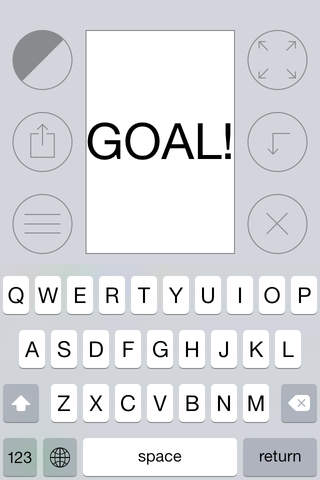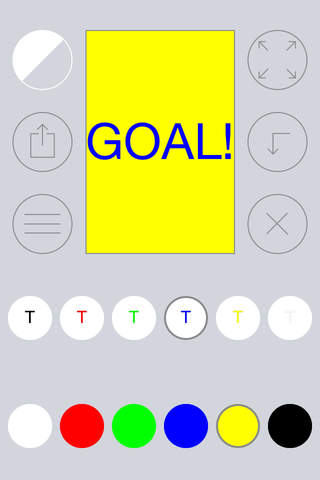GO! Messenger app for iPhone and iPad
Developer: Orjen Solutions
First release : 02 Jun 2011
App size: 3.5 Mb
Confronted with a situation where spoken communication is not possible? Dense crowd, intense noise, or the need for silence? You can still get your message across via GO! Messenger. Just type a message in, shake your iDevice to display the message in large text, and hold it up to get your message to its intended recipient! Simple and Effective!
There are a lot of circumstances, when GO! Messenger is very useful or even indispensable to life:
• Communicating in a crowd
• Before an audience at presentations, lectures, etc.
• At sports events (both between fans and between a coach and sportsmen)
• In emergencies, when other connections unavailable
• Teaching children to read and write
• Language learning tool (in class and as flash cards tool)
App features:
⁕ While entering text, you can see exactly how it will looks on full screen
⁕ Voice input (on Siri enabled devices)
⁕ All messages stored in the app until you delete them
⁕ You can enter unlimited number of messages
⁕ Each message may contain an unlimited number of pages
⁕ Each page may have a unique text and background color
⁕ Works on the iPad and iPhone/iPodTouch
How it works:
••• Video tutorial at support site: http://GoMessenger.me •••
‣ Type your message in and see how it fills the screen
‣ Choose the text and background color
‣ Hit Return key on the keyboard to add a new page for the message you wish to enter
‣ Touch Microphone key on the keyboard (if presented by Siri) and dictate a text
‣ Swipe the screen horizontally to move to the next or previous page of the message
‣ Press Delete button (a cross inside circle) to erase a message
‣ Tap New Line button to finish working with a message and to start a new one
‣ Swipe the screen vertically to move to other messages (if they exist)
‣ Press Enlarge button, or shake your device, or double tap the image to enlarge the text to full screen view
‣ Shake the device or swipe the screen horizontally to move to the next page of a message while in full screen mode
‣ Double tap the screen to return to text enter mode
‣ Tap Share button to post current message on Facebook or Twitter
‣ Tap List button to show/hide list of all your messages